Know about mAadhaar App, Benefits of mAadhaar App
mAadhaar app is developed by Unique Identification Authority of India (UIDAI). It is used to provide an interface to Aadhaar Number Holders to carry their demographic information. It is compatible with all the android phones and devices. It is available to all the smart phone users. mAadhaar app can be installed on smart phones working on Android 5.0 and above.
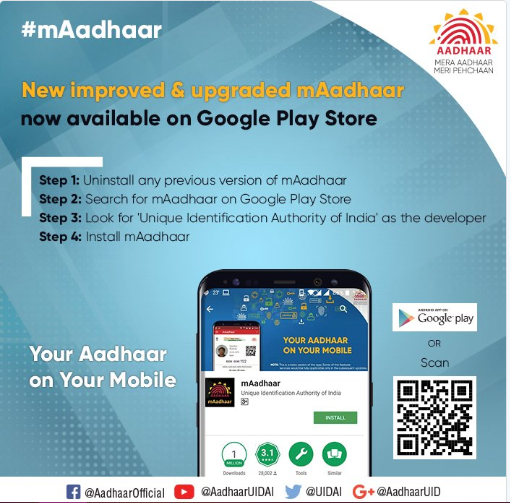
Purpose and Features of mAadhaar app
- The main purpose of launching this app was to help users carry their Aadhaar information as a soft copy, instead of carrying a physical copy every time.
- mAadhaar app provides an interface to Aadhaar Number Holders.
- All the demographic information like Name, Date of Birth, Gender and Address of the Aadhaar Number Holder is provided and can be accessed through this app.
- Photograph of the Aadhaar Number Holder is also available in the app.
- Mobile phone carrying registered SIM of the mobile number must be used to download the app as there is no facility to enter your OTP on your own but it will be directly captured by the mobile phone.
Benefits of mAadhaar App
- mAadhaar app facilitates you to carry Aadhaar Number with demographic details anytime, anywhere.
- mAadhaar app has a Time-based One-Time Password (TOTP) which is an automatically generated temporary password which can be used instead of SMS based One-Time Password (OTP).
- It allows you to share QR code and password protected eKYC details to access your accurate demographic information in place of making a manual entry.
- mAadhaar app comes with Biometric locking/ unlocking feature.
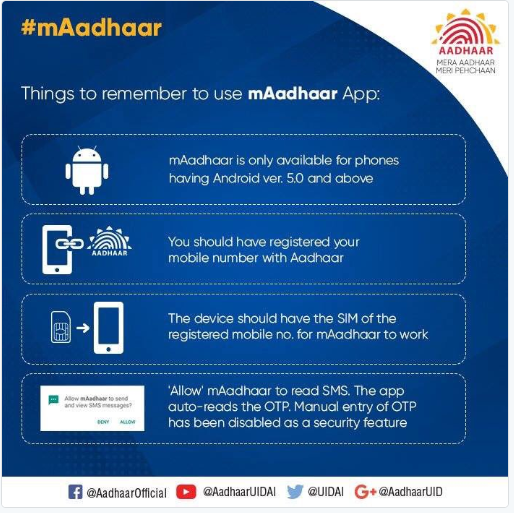
Drawbacks of mAadhaar App
- mAadhaar app can only be downloaded in smart phones/ devices.
- mAadhaar app is available only for Android based devices.
- If you lose your smart phone on which mAadhaar app is installed, your all personal information can be leaked.
How to Download mAadhaar App?
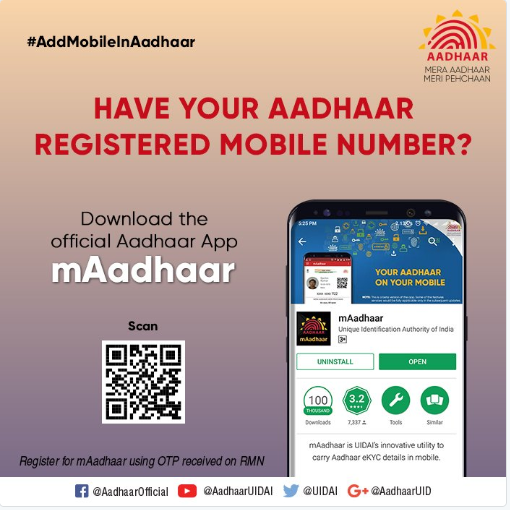
Step by step process of downloading mAadhaar app is outlined below:
Step 1: Visit Google Playstore
Visit www.play.google.com/store to download the app for free.
Step 2: Select Apps Tab
On the left portion of the page, click on the drop-down menu to select the "Apps" tab. It redirects you to a new page, which displays many apps.
Step 3: Search for mAadhaar app from available apps
Type mAadhaar on the search box and click on "Search" button.
Step 4: Download mAadhaar app from Google Playstore
Select the mAadhaar UIDAI app and click on "Install" button to download the app on your smart phone.
Step 5: Open mAadhaar app
After the app download is complete on your mobile/ device, you can open it.
Step 6: Set the Password
The page will display a form "Create a password before importing your Aadhaar profile on this mobile". You need to enter a password, having minimum of 8 character including 1 special character, 1 digit and 1 capital alphabet. Re-enter it to confirm the password. This password needs to be entered whenever you login the app.
How to Link Aadhaar Number to mAadhaar App?
Step by step process of linking Aadhaar Number to mAadhaar app is outlined below:
Step 1: Open mAadhaar app
You can open the mAadhaar app on your device and enter the password.
Step 2:Create your Profile
Now you have to create your profile by providing your Aadhaar Number. Alternatively, you can choose to scan the barcode on the Aadhaar Card instead of typing in the Aadhaar Number.
Step 3: Verify the Aadhaar Details
After you enter your Aadhaar Number or scan the barcode on the Aadhaar Card, you need to click on the "Verify" button, appearing on the bottom of the screen of your device.
Step 4: OTP will be Captured by your Mobile
If the details provided match, you will receive the OTP on your registered mobile number which will be automatically captured by the mobile phone. Note that there is no option to type the OTP manually in the app hence you should have your registered mobile's SIM in your mobile phone on which you have downloaded the mAadhaar app.
Step 5: View your Aadhaar Profile
Now you can view your Aadhaar profile having your demographic details such as name, gender, registered mobile number, address and photo.
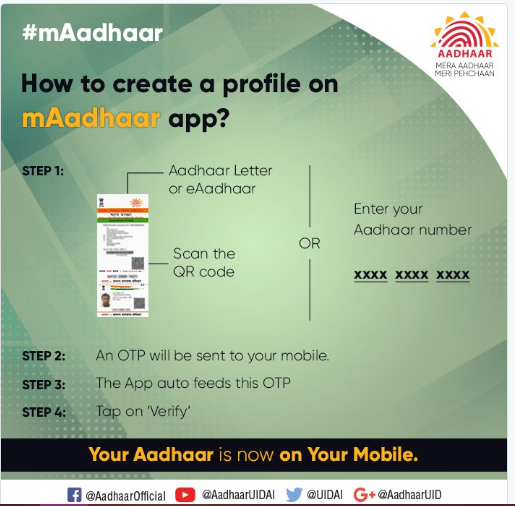
How to Delete your Profile in mAadhaar app?
Step by step process of deleting your profile in mAadhaar app is outlined below:
- Open the mAadhaar app
- Enter your password to login
- Open your profile
- Click on the 3 dots appearing on the top right corner of the app
- Select the "Delete Profile" option
- You will once again be asked to enter your mAadhaar app's password for authentication
- A message will be displayed asking whether you are sure to delete the profile
- Click on "Yes"
- After clicking "Yes", your profile will be deleted from the mAadhaar app
How to Lock Biometrics on mAadhaar app?
Step by step process of locking your profile Biometrics on mAadhaar app is outlined below:
- Open your profile in mAadhaar app.
- Click on the Top Right Side corner.
- Select Biometric Settings.
- Select "Enable Biometric Lock".
- Save your selection by clicking on Tick Mark on Top Right Side corner.
- An OTP will be generated and auto-filled
- Then the biometrics will be locked permanently till unlocked.
How to Unlock Biometrics on mAadhaar app?
Step by step process of unlocking your profile Biometrics on mAadhaar app temporarily is outlined below:
- Open your profile in mAadhaar app.
- Click on the Top Right Side corner.
- Select Biometric Settings.
- A message is displayed saying "Your biometrics will be temporarily unlocked", select "Yes".
- Your biometrics will be unlocked for 10 minutes.
- To disable the biometric lock permanently, you need to visit the UIDAI's website.